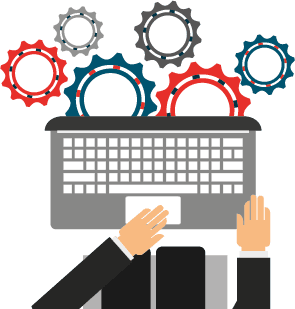- STEP 1: Call Technical Support at 888-666-1014 and press the button below. A new tab will be open, come back here to continue setting things up.
- STEP 2: To initiate a secure Live Online Support sesion, shut down all the apps and processes except your browser window.
- STEP 3: While on the phone with Technical Support, you will be given a unique SESSION KEY. Enter the SESSION KEY in the box to the right and click SUBMIT to initiate the screen-sharing session.
- STEP 4: Depending on your Operative Sysyem (Windows / Mac) you will need to give some permissions or download and install the Client Software for the Live Support Session
- STEP 5: With your permission, your support representative will be able to view your screen and share control of your mouse and keyboard.
- STEP 6: You are in full control of your computer at all times. You always have overriding control of your computer, and you can end the screen-sharing session at any time.