
How to Find the Network Security Key for WiFi
You’re trying to connect a new device to your WiFi. It asks for something called a “network security key.” You stare at the screen, wondering: Is that my password? Where do I even find that? You’re not alone—this is one of the most common questions people have when dealing with home networks, hotspots, or new phones.
Let’s break it down in plain language so you’ll never get stuck again. By the end of this article, you’ll know exactly what a network security key is, where to find it, and how to use it across different devices—including your phone and mobile hotspot.

Where Is My Network Security Key?
The answer depends on how you're trying to connect. Let’s look at the most common places to find your network security key:
1. On Your Router
If you’re using home WiFi, check your router. Most routers have a sticker on the bottom or back that lists:
- Network name (SSID)
- Network security key (usually labeled WPA key, WiFi password, or Security key)
Look for a string of letters and numbers—it’s usually 8 to 12 characters long.
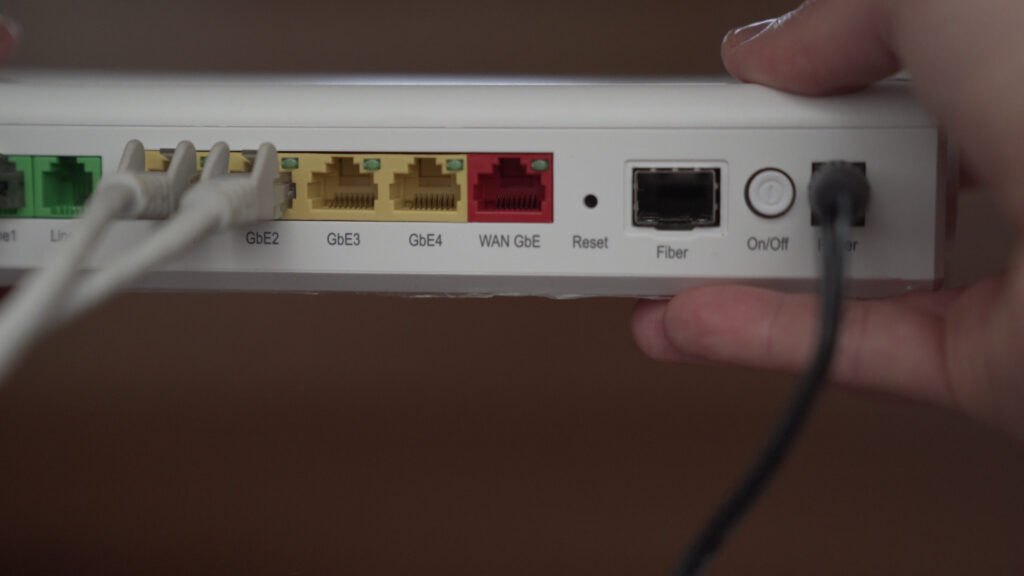
2. On Your Phone (If Already Connected)
If you’re already connected to the WiFi on your phone, you can find the key by following these steps:
On Android (depends on version):
- Go to Settings > Network & Internet > WiFi
- Tap the connected network
- Tap Share (may require fingerprint or PIN)
- The QR code screen will show your WiFi password below the code
On iPhone:
- iPhones don’t show the password directly, but if you have a Mac linked to your iCloud account, follow these:
- On your Mac, open Keychain Access
- Search for your WiFi name
- Double-click it and check Show password (you’ll need your Mac password)
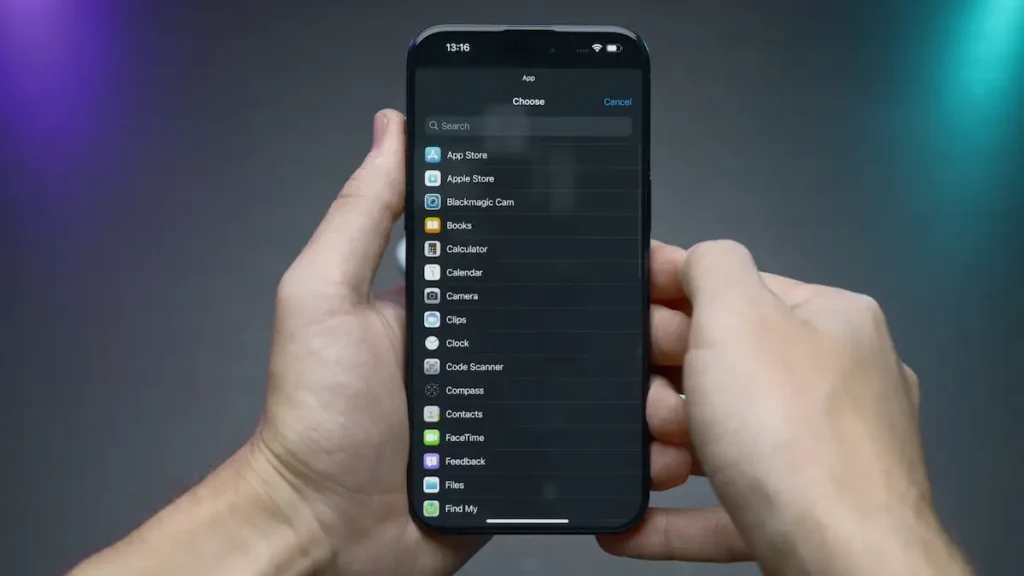
Where Can I Find the Network Security Key for a Hotspot?
If you're using a mobile hotspot (from your phone or a dedicated device), the network security key is the password you set for the hotspot.
To Find It:
On Android Hotspot:
- Go to Settings > Network & Internet > Hotspot & tethering
- Tap WiFi hotspot
- You’ll see the password under Hotspot password
On iPhone Hotspot:
- Go to Settings > Personal Hotspot
- The Wi-Fi password is listed there

Is the Network Security Key the Same as the WiFi Password?
Yes—they’re the same thing.
Some devices just use different names. You might see:
- WiFi password
- WPA key
- Security key
- Network security key
All these refer to the same password you use to connect to WiFi.
Why Is It Important to Know This?
Understanding your network security key helps you:
- Set up new devices quickly
- Share internet safely with friends or family
- Avoid unnecessary tech support calls
- Keep your connection secure
If you run a business like Smart Solutions, which provides IT support for clinics and offices, you’ll want to educate your team and clients about this too. Something as simple as a forgotten password can waste time and resources if no one knows where to look.
Common Issues and How to Fix Them
1. Invalid Security Key
- Double-check the password
- Make sure CAPS LOCK is off
- Restart your router and try again
2. Can’t Find the Sticker on the Router
- Log into your router’s settings:
- Connect your computer to the router (via WiFi or cable)
- Open a browser and type 192.168.1.1 or 192.168.0.1
- Login with the default credentials (usually admin/admin)
- Go to Wireless Settings to find or change your WiFi key

Keep Your Network Secure
Now that you know how to find and manage your network security key, it’s time to think about overall network security. If you run a business, like a dental practice, protecting your Wi-Fi network is even more crucial. Sensitive patient data could be at risk if your Wi-Fi isn’t secure.
Want to learn more? Check out our detailed guide on how to Secure Wi-Fi for Your Dental Practice. It’s packed with tips on how to safeguard your network and ensure the best protection for your patients’ data.

Final Tips
Change your WiFi password every few months to stay secure.
Avoid using personal info like your name or birthday in passwords.
Write it down or use a password manager to store it safely.
Recap: What Is the Network Security Key for WiFi?
- It’s your WiFi password
- You can find it on your router, phone, or hotspot settings
- It’s important for keeping your internet secure
- It’s the same thing as a security key or WPA key
Now that you know what the network security key is and where to find it, connecting new devices should be a breeze. No more guessing, no more confusion—just smooth, secure internet access.
